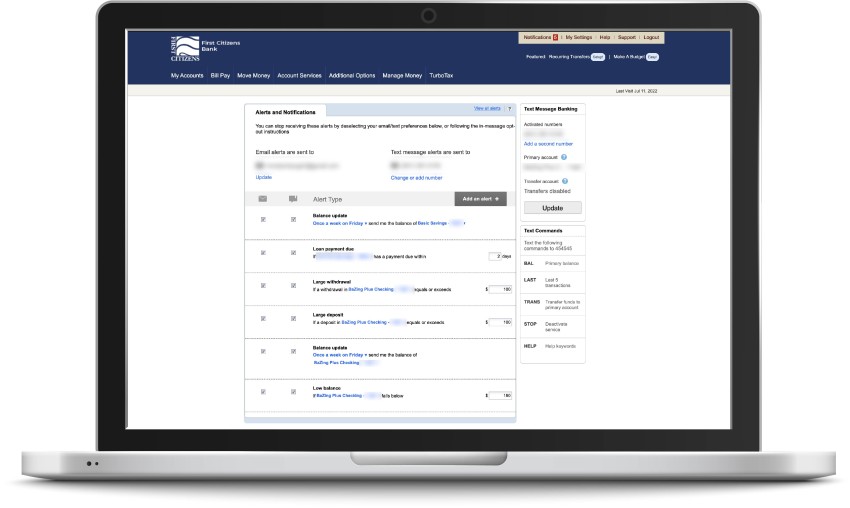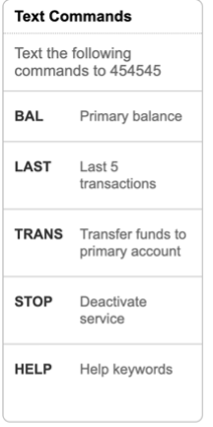Please note that the night drop at our New Hampton location is currently out of service while we wait on a replacement part. The part has been ordered, and we are working to get it fixed as soon as possible.
In the meantime, you can continue to complete your banking using our Drive-Up and ITM Live Teller services. New Hampton Hours